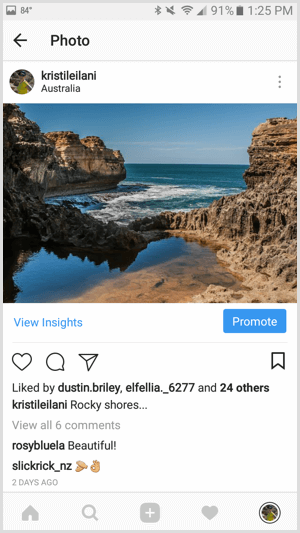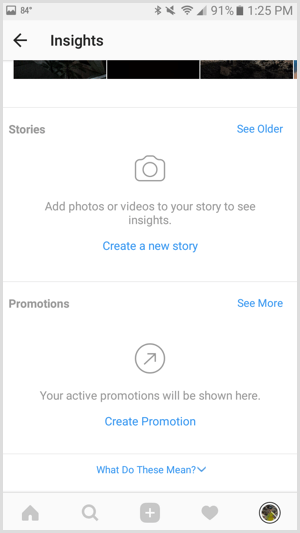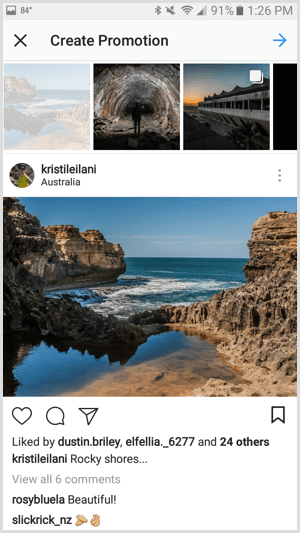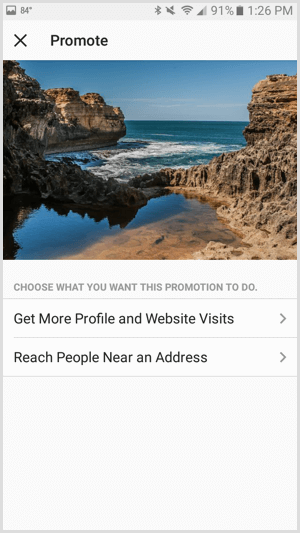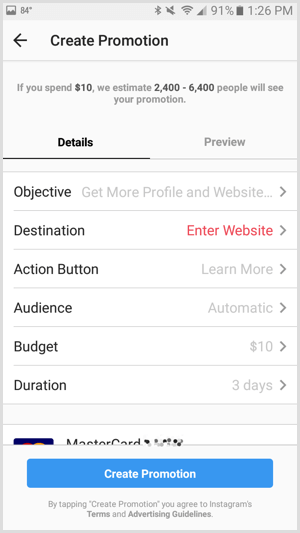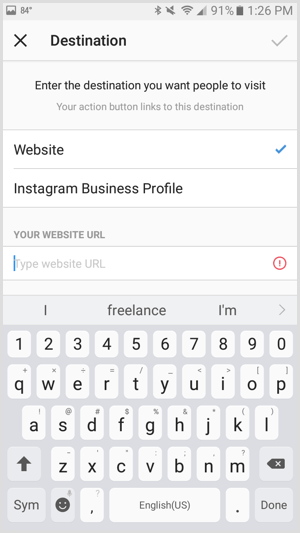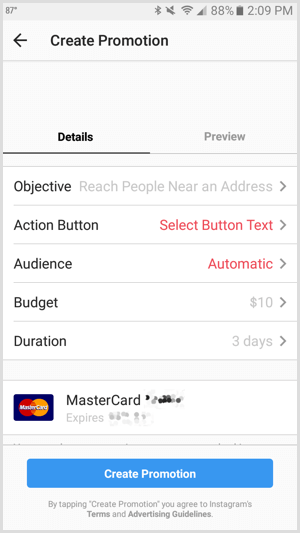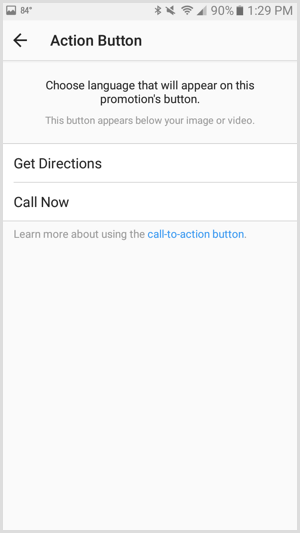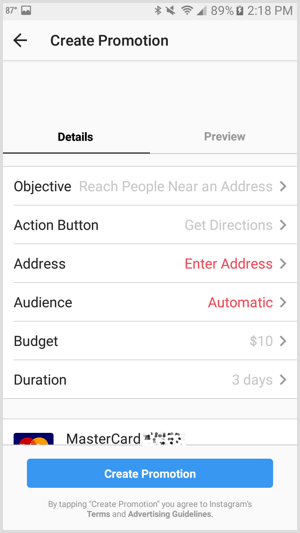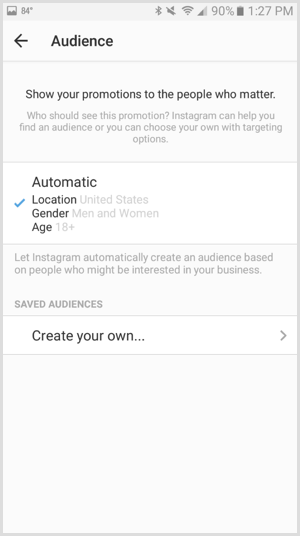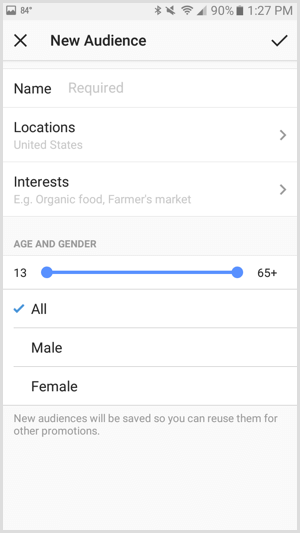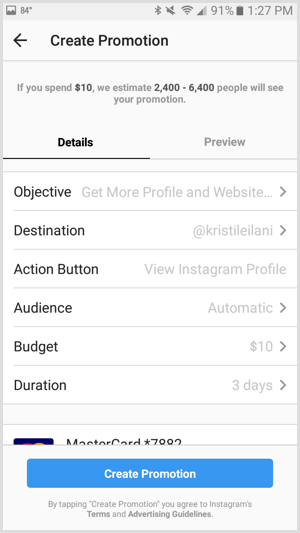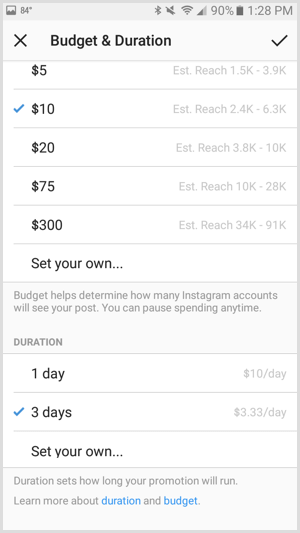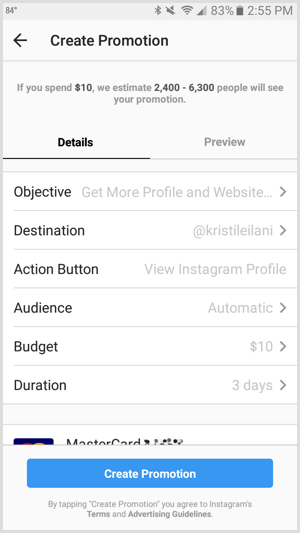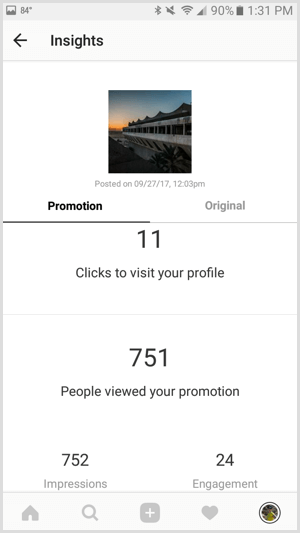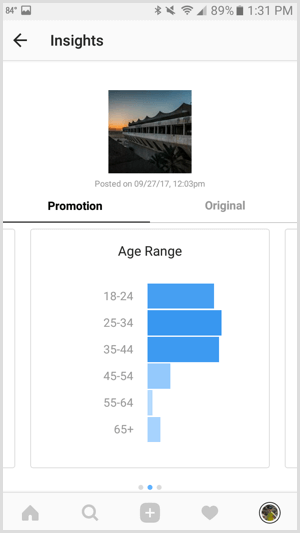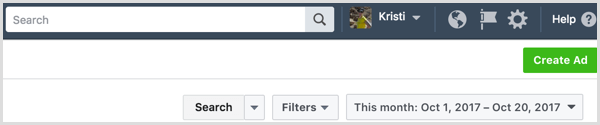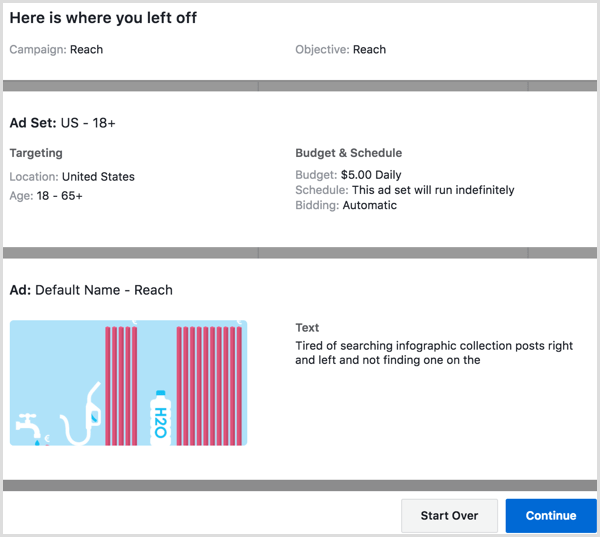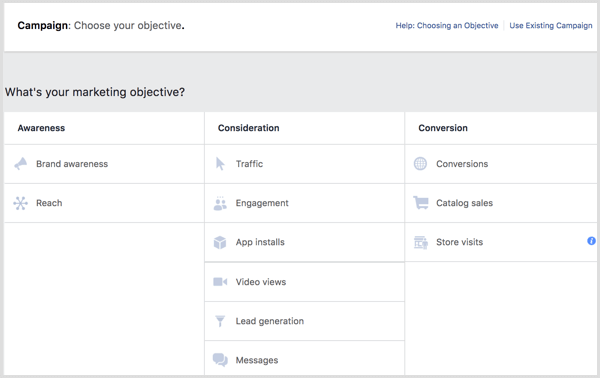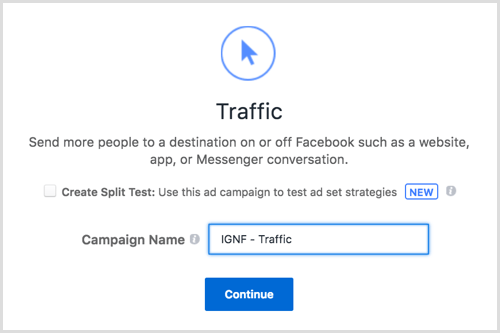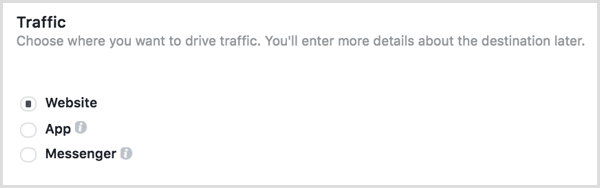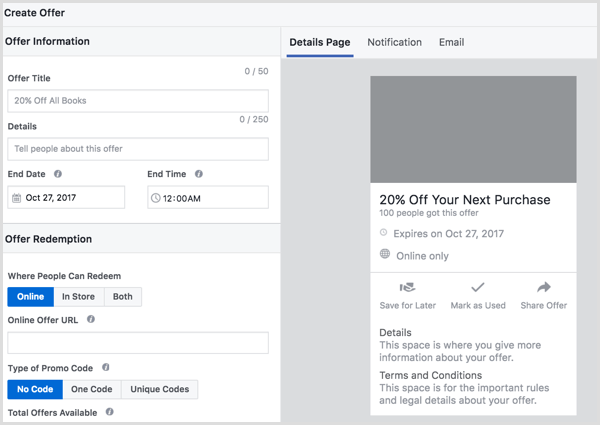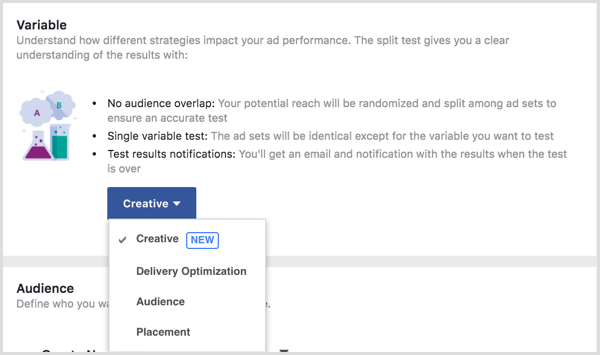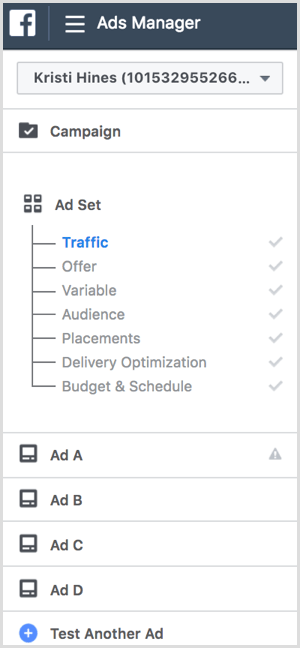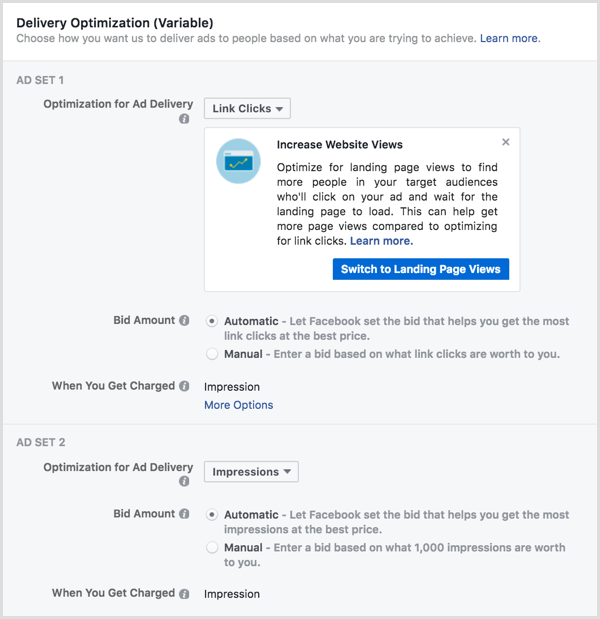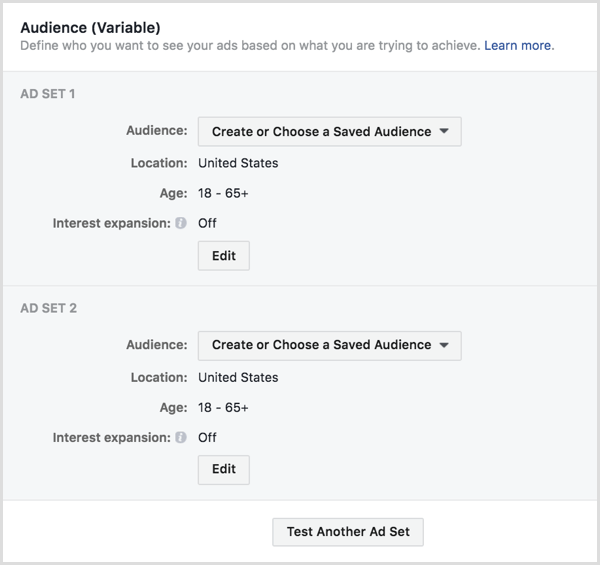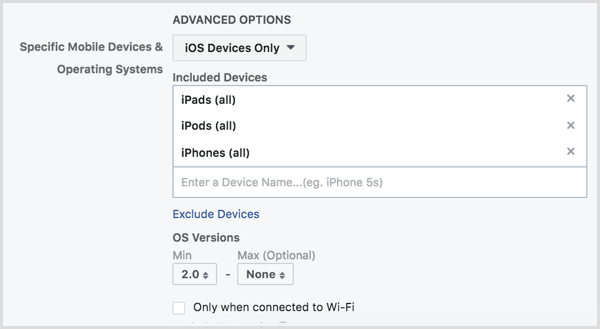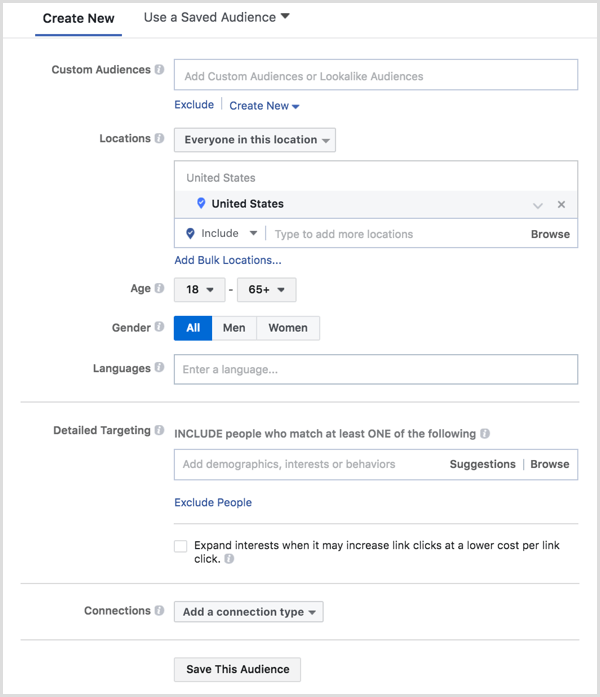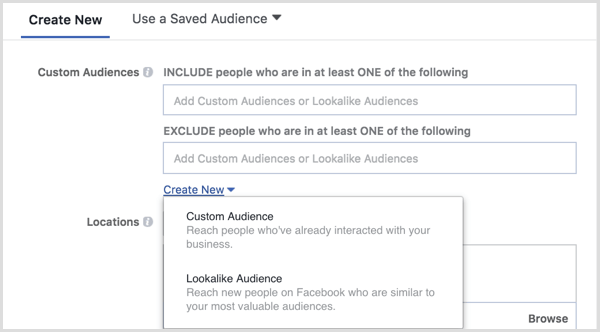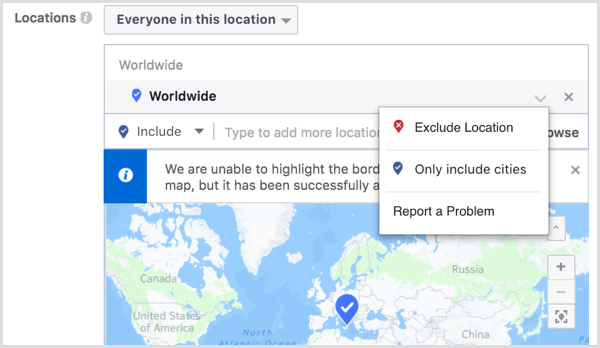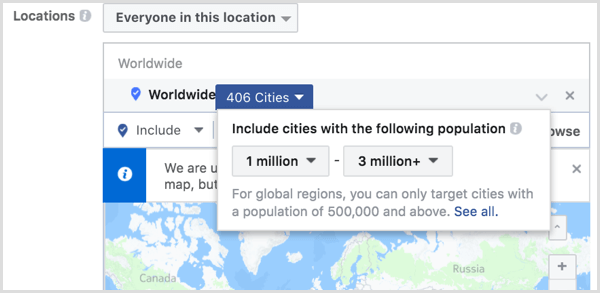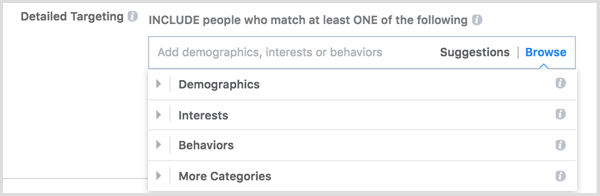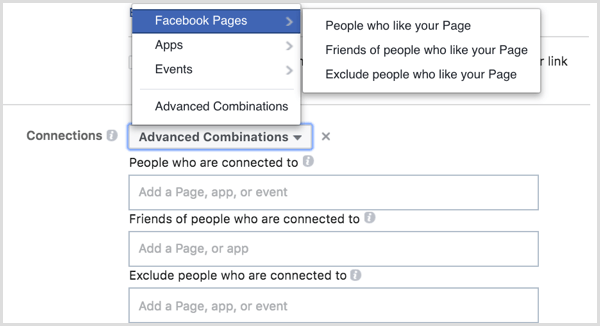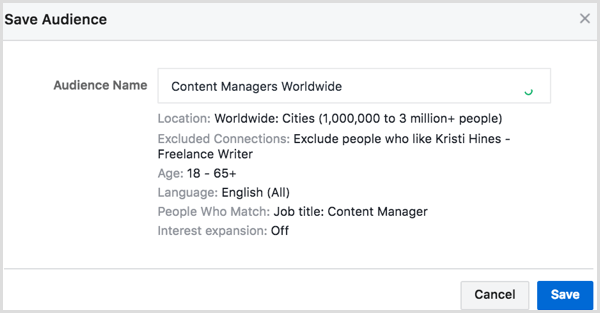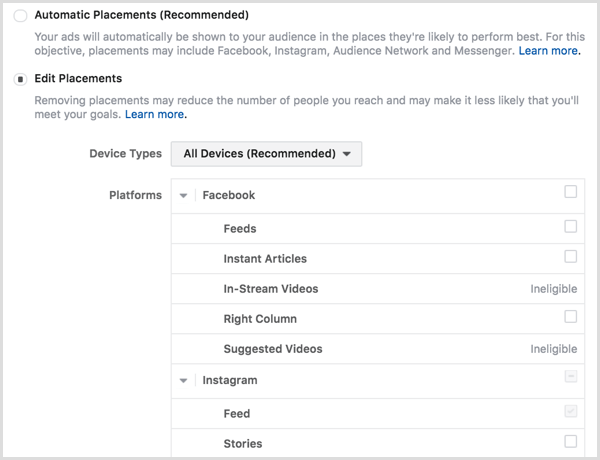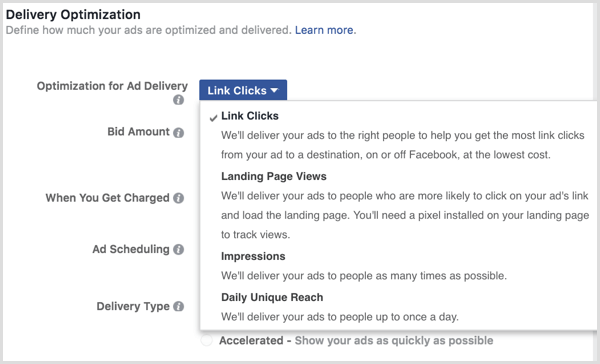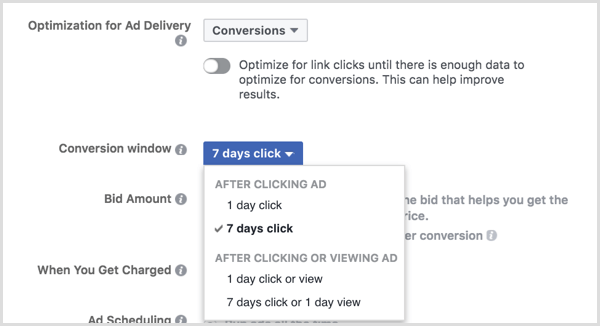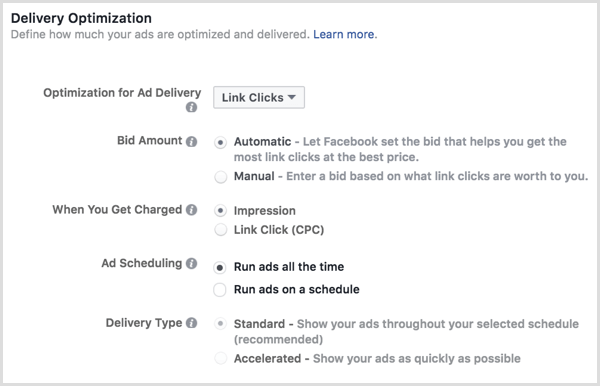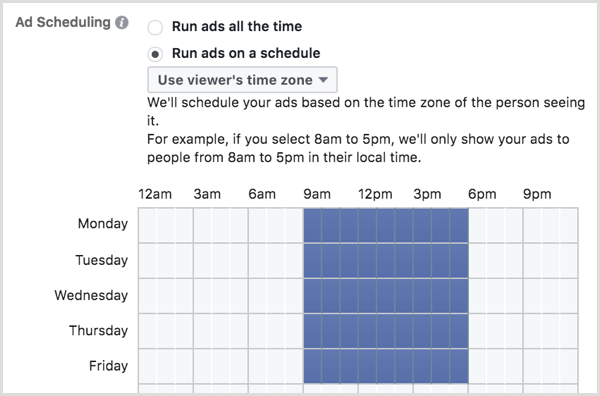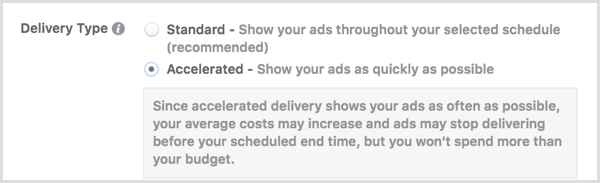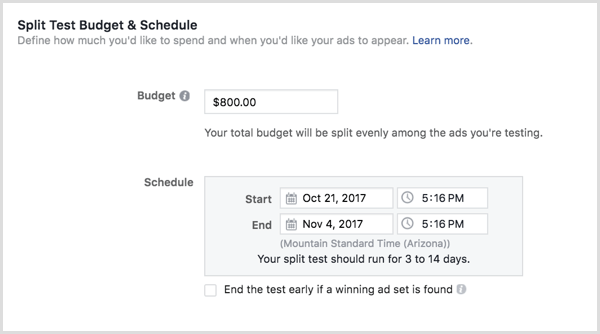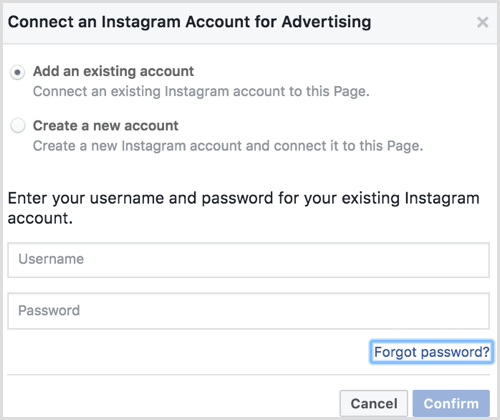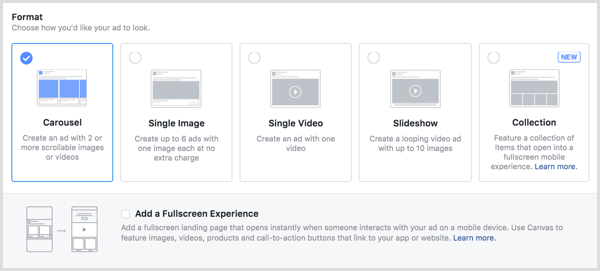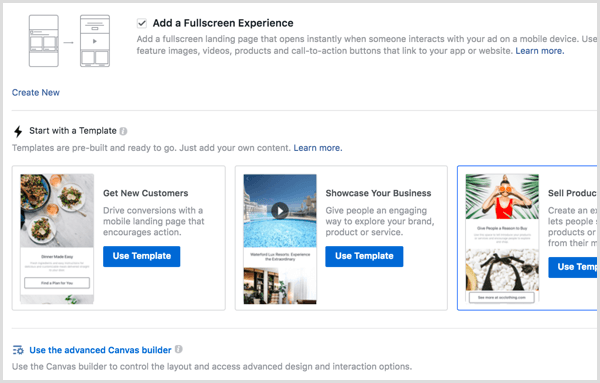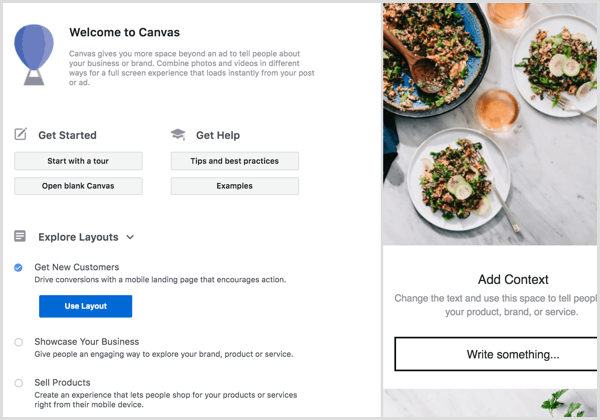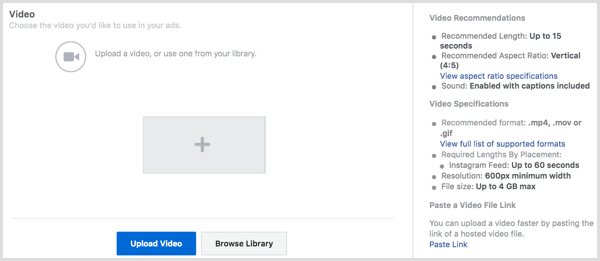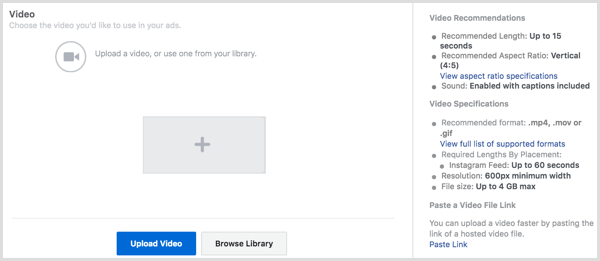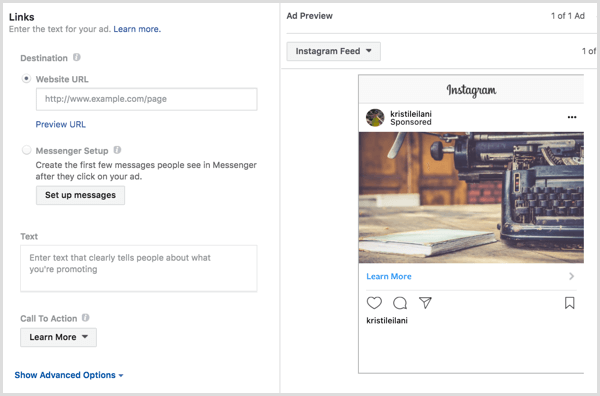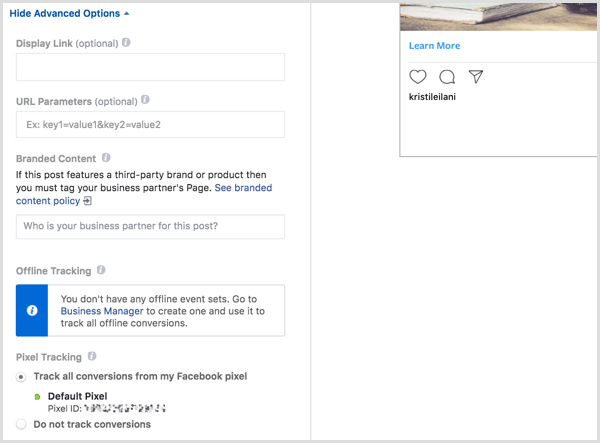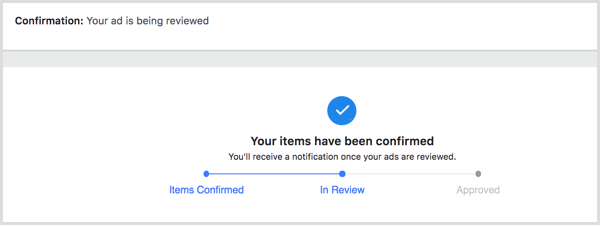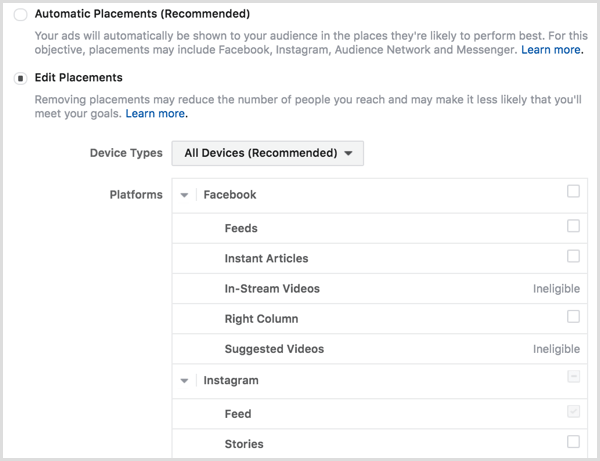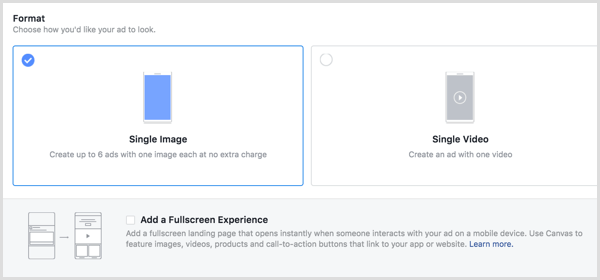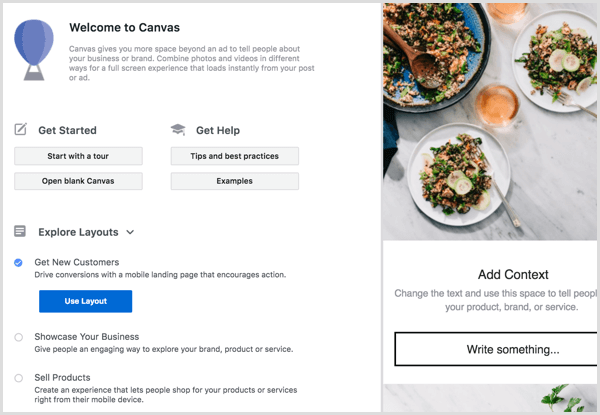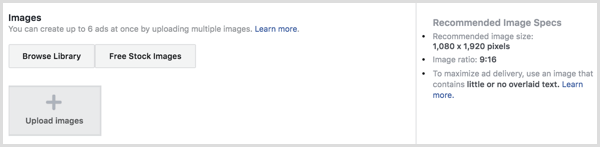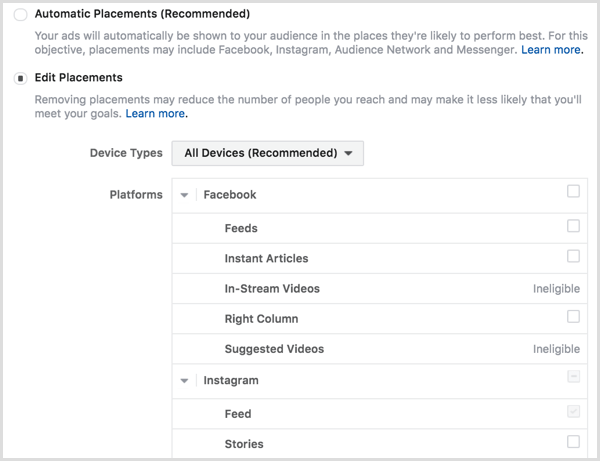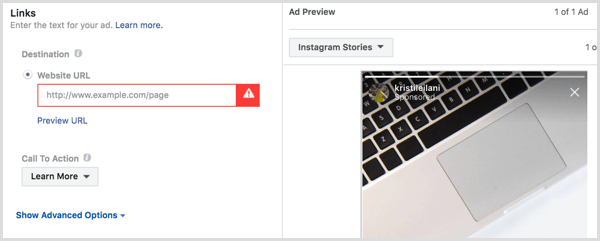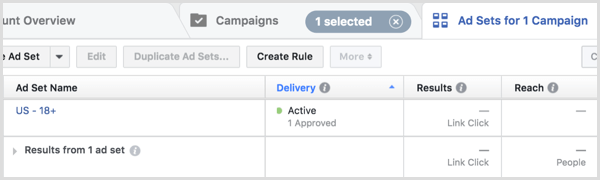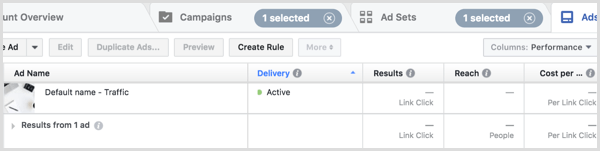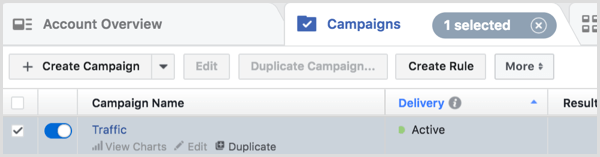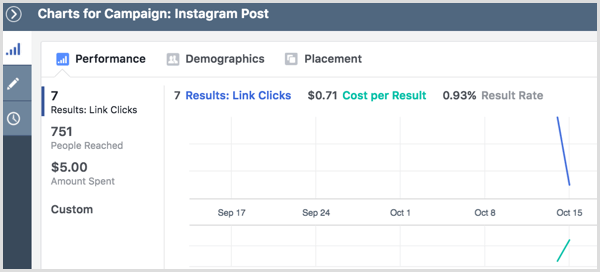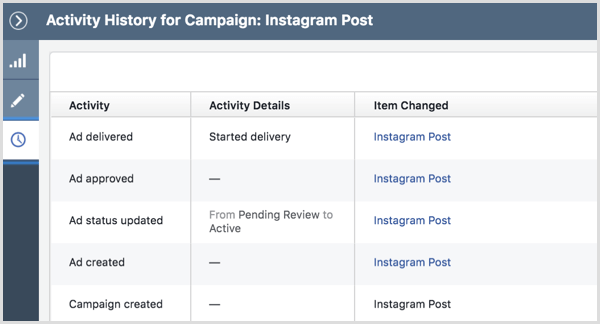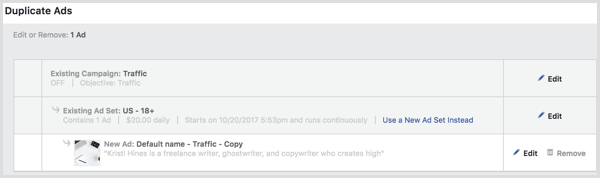Marketing can seem daunting for the average funeral director. I mean, you’ve spent your life learning how to care for the deceased and the grieving...not marketing. Fortunately, Instagram ads were made especially for you, the non-marketer, to not only easily publish paid advertising to your local community, but to have measurable success doing it. The powers at Instagram know that if you can make money from their ads… you will buy more ads. Your success is in their best interest.
Want to get started with an Instagram ads test run? Below, we've created an excruciatingly simple step-by-step guide on how to do it…
To learn more about the basics of using Instagram download our Ultimate Instagram Cheat Sheet for Funeral Homes here.
#1: Promote a Post Using the Instagram App (simplest)
The easiest way to launch your first Instagram ad is to work directly within your app. All you need it a Business Account and you have the ability to promote the pictures that you have already posted prompting users to take a variety of valuable actions.
Choose a Post to Promote
First, open your Instagram profile and choose your favorite post that you want to promote to people in your community. Next, press the "Promote" button when viewing the post.
Another way to choose a post to promote is to navigate to your "Insights" section and scroll to "Promotions Data." You can press the "Promote" link here too.
From here, select the post you want to promote and tap the arrow at the top right of the screen. You will want to choose a photo that your community members will recognize like a picture with an iconic person, local landmark, or beloved sports team or event. This will personalize their experience and they will be more likely to click.
Choose the Objective of the Instagram Ad and and Call-to-action Button
To make the process as easy as possible, Instagram lets you choose your objective, and will then help you pick the best type of ads for your funeral home. You can direct your new found audience to visit your website, view your profile, get directions to a specific address, or call the phone number.
When deciding your objective, it is good to think about when these people will need you. If you are building awareness for your funeral home, it's probably best to ask them to view your profile or send them to your website. If you are selling preened services, directing them to call you now will funnel leads to you immediately.
To direct your audience to your website or to view your Instagram profile, choose "Get More Profile and Website Visits."
Then, enter your website url or choose "Instagram Business Profile."
If you entered a website URL, you now get to choose your call-to-action. This is the text on the button that your potential customers will see. This should directly relate to the action that you want them to take after they click your ad.
To direct your target audience to get directions to a specific address or call the phone number on your business account, choose Reach People Near an Address. On the following screen, tap Select Button Text for the action button.
Next, Choose your button text and give your audience directions to your address or the option to call the number on your Instagram business account.
If you choose to offer directions, you’ll need to add the address of your funeral home.
Choose your Target Audience
Once you’ve chosen an objective and a call-to-action, tap on "Automatic for Audience" to define exactly who should see your brilliant advertisement.
You can define your target audience by locations, up to 10 interests, age, and gender. As a funeral director, you know the perfect demographic for at-need clients and pre-need clients and this is where you can put that expertise to work!
Set a Budget and Duration
Tap on either the default budget or duration to define how much you want to spend and over what period of time.
You can select a total budget for the entire Instagram promotion, as well as any duration that spends at least $1 of your budget per day. We recommend spending a minimum of $30/day f0r one month to get measurable results. You can tweak and refine your ad over this time!
Finally, enter your payment information and then tap on the "Preview" tab to see your promotion just as your audience will. To submit your ad for review, tap the "Create Promotion" button and wait for the promotion to begin!
View Insights
Once your promotion has been approved and starts to run, Insights will collect statistics about your ad within just a few hours. To see how your ad is performing, select the post you promoted in your profile and tap "View Insights." This will show you the performance metrics which can be used to inform future ads to optimize for the best results.
You will also be able to see the demographics for your Instagram promotion’s performance which you can compare to what you think of your typical funeral customer! Take note of everything you learned from your first ad and then create another with your new knowledge. With some refinement you will see the performance of your campaigns get better over time.
#2: Create Instagram Ads for Your Facebook News Feed Using Facebook Ads Manager
Creating an Instagram ad in Facebook Ads Manager allows you to keep all your digital ad campaigns in one place for more centralized management. To create an Instagram ad in Ads Manager, use this link to choose or create ad accounts outside Business Manager, and this link to view or create ad accounts inside Business Manager.
Create a New Ad Campaign
To get started creating a new Instagram ad within in Ads Manager, click the green "Create Ad" button at the top right of the screen.
If you've previously started but didn’t finish setting up a Facebook or Instagram ad, you’ll be prompted to pick up where you left off. To get around this you can choose "Start Over' to begin anew.
Choose an Objective
Just like creating an ad from within the Instagram app, the first step is to select the objective of your Instagram ad campaign.
Facebook gives you a variety of objective options for placing Instagram ads in the newsfeed:
Brand Awareness – Reach people more likely to pay attention to your ads and increase awareness of your brand.
Reach – Show your ad to the maximum number of people.
Traffic – Send more people to a destination on or off of Facebook such as a website, app, or Messenger conversation.
Engagement – Get more people to see and engage with your Facebook page, Facebook page posts, or events (not stories).
App Installs – Send people to the store where they can purchase your app.
Video Views – Promote videos that show behind-the-scenes footage, product launches, or customer stories to raise awareness about your brand.
Lead Generation – Collect lead information from people interested in your business.
Messages – Get more people to have conversations with your business in Messenger to complete purchases, answer questions, or offer support (not stories).
Conversions – Get people to take valuable actions on your website or app, such as adding payment info or making a purchase. Use the Facebook pixel or app events to track and measure conversions.
Name Your Campaign
The second step is to name your campaign so you can identify it later when you have many ads running at once. You are the only one who can see the name, so choose something obvious and clear that you can return to later.
Create a Split Test (Optional)
A split test is when you create 2 slightly different ads and run them exactly the same to measure which one performs better. For example, you can test different delivery optimization settings, target audiences, or placements. The ads will be identical except for what you decide to change. When the test is complete you can view the statistics and determine a winner.
Have you ever been able to test if your funeral home's billboard on the north side of town or south side of town performs better? The digital age is glorious.
Once you’ve named your campaign and checked the split test box if applicable, click "Continue."
Choose Your Destination
Next, you will need to pick the destination where you want your audience to end up after tapping on your Instagram ad.
Create an Offer (Optional)
Some objectives give you the option of creating a special offer like a % off discount with a special code or webpage. If you want to do this, toggle the "offer switch" to ON, select your Facebook page, and click Create Offer.
On the following screen, configure your offer and click Create.
Select a Variable for Split Testing
If you decided to do a split test, now you will be able to set up the variables.
Select "Creative" to test up to five different ad creatives (like offers, ad placement, timing, etc.), which appear in the Ads Manager left sidebar menu.
Choose "Delivery Optimization" to test up to five different ad sets with different delivery optimization options to find out which performs best for your funeral home.
Choose "Audience" to test up to five different ad sets varying your target audience by age, gender, or location.
Click the "Edit" button under each ad set to see the full Audience targeting options, including the ability to select from your custom audiences.
Choose "Placement" to test up to five different ad sets and see how they perform with people who see the ad on a desktop computer vs. a mobile phone, vs, a tablet. You can also test by operating system for the engagement of people using iOS vs. Android.
Define Your Target Audience
In the "Audience" section, define the target audience for your Instagram ad.
From this screen, click "Use a Saved Audience" to select a saved audience from previous ad campaigns. If you don’t have any saved audiences, you can use the options under "Create New" to define your target audience.
If you’ve created custom audiences by uploading an email list, through website traffic using the Facebook pixel, through app activity, offline activity, or engagement with your Facebook page or Instagram profile, you can select custom audiences to include or exclude in your target audience. Uploading your existing client list can be a great way to reenforce your brand to people who already know and trust your services.
Click the "Create New" drop-down menu in the "Custom Audience" section to create a new custom audience or lookalike audience. Note that Facebook Ads Manager may take a while to process some custom audience options (like the customer file) so you want to do this in advance if you plan to launch your Instagram ad campaign immediately.
For funeral homes it its likely that you will want target your city and surrounding communities. To do this, select 'Only Include Cities" from the drop-down arrow that appears and then type your target locations.
If you need to, you can then click on the number of cities and filter them by population size, allowing you to target either smaller surrounding cities or larger metropolises.
Under "Detailed Targeting," define your target audience by additional demographics, interests, behaviors, and Facebook-specific activities. Use the info you have gathered at your funeral home to target your ideal customer.
In "Connections," define your target audience based on whether they’ve engaged with your Facebook pages, apps, or events.
Once you’ve finished defining your audience, click "Save Audience" at the bottom to save your target audience for future use in ad campaigns.
Select Placements
To have Instagram advertisements appear in the in the news feed, switch from "Automatic" to "Edit Placements" and then select Instagram ads in the feed.
Set Up Delivery Optimization
The Delivery Optimization section lets you choose what is most important to for your ad, and Facebook will automatically optimize it for your desired action. What you choose should be related to the marketing objective you chose for your Instagram ad campaign.
If you see the "Conversions" option, you will be able to choose a conversion window. This tracks the number of conversions from the time someone views or clicks on your ad until the time they complete your chosen conversion goal (such as signing up for your email list).
"Bid Amount" lets you choose how much you are willing to pay for your goals. You can manually set these or choose "Automatic" to let Facebook optimize for you. For the inexperienced ad manager, I recommend setting your bids to automatic for now.
"When You Get Charged" allows you to select whether you will be charged per impression (each time your ad appears in your target audience’s news feed) or per click (each time your ad is clicked).
"With Ad Scheduling," you can choose when an ad is shown to your target audience based on their time zone or the time zone selected in your ad account.
If your ad campaign is time-sensitive and you’ve chosen a manual bid amount, you can change the Delivery Type option for your ad campaign from standard to accelerated, with the noted caveats below. Generally, you will want to choose "standard" for your funeral home.
Set a Budget and Schedule
Now you will choose your budget and ad-run schedule. This is to be sure you know exactly when your ads are running so you don't spend more money then you intend to. If you’re running split tests, you can also check the box to end the test early if a winning ad set surfaces among your variables.
Select an Ad Identity
You will now have the ability to name your ad and choose the associated Facebook page and Instagram account you want linked. If you haven’t associated an Instagram account with your Facebook page, click the "Add an Account" button to do so.
This option lets you log into an existing Instagram account or create a new Instagram account to link to your Facebook page. Note that you’re only required to have a Facebook page to create an Instagram ad, but if you’re going to advertise on Instagram, it makes sense to have an Instagram profile for ad visitors to follow as well.
Choose an Ad Format
Depending on the marketing objective you selected for your Instagram ad campaign, you can choose from the following ad formats for your Instagram ad in the news feed:
For most ad formats, you can select "Add a Full-Screen Experience" to turn your news feed ad into a more robust experience with Canvas.
If you choose a full-screen experience, you can use a pre-built template or click on the advanced Canvas builder to customize your own design.
If you don’t choose the full-screen experience, you’ll be prompted to add images or video based on the ad format you select. You’ll get the recommended specs for images…
…as well as the recommended specs for videos.
Based on your chosen marketing objective for your campaign and ad format, configure the destination, call to action, and text for your ad.
Click "Advanced Options" to configure optional items for your ad including a display link, URL parameters for tracking purposes, Branded Content partners, offline tracking, and conversion tracking.
Confirm Your Ad
Finally, once your funeral home ad is complete you can submit it to Facebook for review. If you’ve configured everything correctly, you will see the following. Now you can sit back and let the leads flow in... And then analyze the results and do it again !
#3: Create Instagram Stories Ads in Facebook Ads Manager
Instagram stories are a great way to give a sense of personalization and community involvement to your potential funeral home customers. The story feature of Instagram allow a user to post a "story" or videos or photos which resets every 24-hours. Your Story ad will run while users are watching their friends stories in Instagram.
The steps for creating an ad for Instagram Stories in Facebook Ads Manager are similar to those above, with the following exceptions.
Choose an Objective
You can choose from the following objectives for the placement of Instagram ads in Stories:
Brand Awareness – Reach people more likely to pay attention to your ads and increase awareness of your brand.
Reach – Show your ad to the maximum number of people.
Traffic – Send more people to a destination on or off of Facebook such as a website, app, or Messenger conversation.
App Installs – Send people to the store where they can purchase your app.
Video Views – Promote videos that show behind-the-scenes footage, product launches, or customer stories to raise awareness about your brand.
Lead Generation – Collect lead information from people interested in your business.
Conversions – Get people to take valuable actions on your website or app, such as adding payment info or making a purchase. Use the Facebook pixel or app events to track and measure conversions.
Select Placements
For Instagram ads in Stories, you want to switch from "Automatic" to "Edit Placements" and select "Instagram ads" in the feed.
Choose an Ad Format
Depending on the marketing objective you chose for your campaign, you may have the following ad formats available for your Stories ad. In general, video is more effective as an ad format, but it can cost more upfront to produce.
For either of these ad formats, you can also add a full-screen experience to turn your Stories ad into a more robust experience with Canvas.
If you choose a full-screen experience, you can select a canvas you’ve already created or click the + button to launch the advanced Canvas builder to customize your own design.
If you don’t choose the full-screen experience, you’re prompted to add images or video, based on the ad format you select. You’ll get the recommended specs for images in Stories… If you choose this option it is very important that you follow the image specifications precisely or Facebook will not let you upload your content or it will come out looking incorrect.
You will also get specs for Stories.
Based on your chosen marketing objective for your Instagram ad campaign and ad format, configure the destination and call to action. Because you’re creating for Instagram Stories, make sure any text you want displayed is on the image or video itself.
Click on the campaign name to reveal the ad sets within your campaign. There may be two or more if you created a split test.
Click on the ad set names to reveal the ads within the set. There may be two or more if you created multiple ads using different images or video.
Hover over a campaign name, ad set name, or ad name to access links to view charts, edit, or duplicate for each respective property.
Click View Charts to see the results of your ad campaign, ad set, or ad.
Click the clock icon to see any activity related to the ad campaign, ad set, or ad.
Click Duplicate to create a new ad campaign, ad set within your ad campaign, or ad within your ad set based on the original.
Conclusion
Instagram can be a powerful marketing tool for your funeral home weather you do the very basic ads or if you are experimenting with split testing and stories. Not only is this tool valuable for driving new customers and strengthening your brand, but the statistics and insights you get from your analytics inform your profile of your target customer.
The key to social media advertising is analyzing results iterating based on your findings and continuously refining! Good Luck!
If you liked this article and want to learn more ways to promote your business click to read our list of 18 brilliant funeral home marketing ideas!